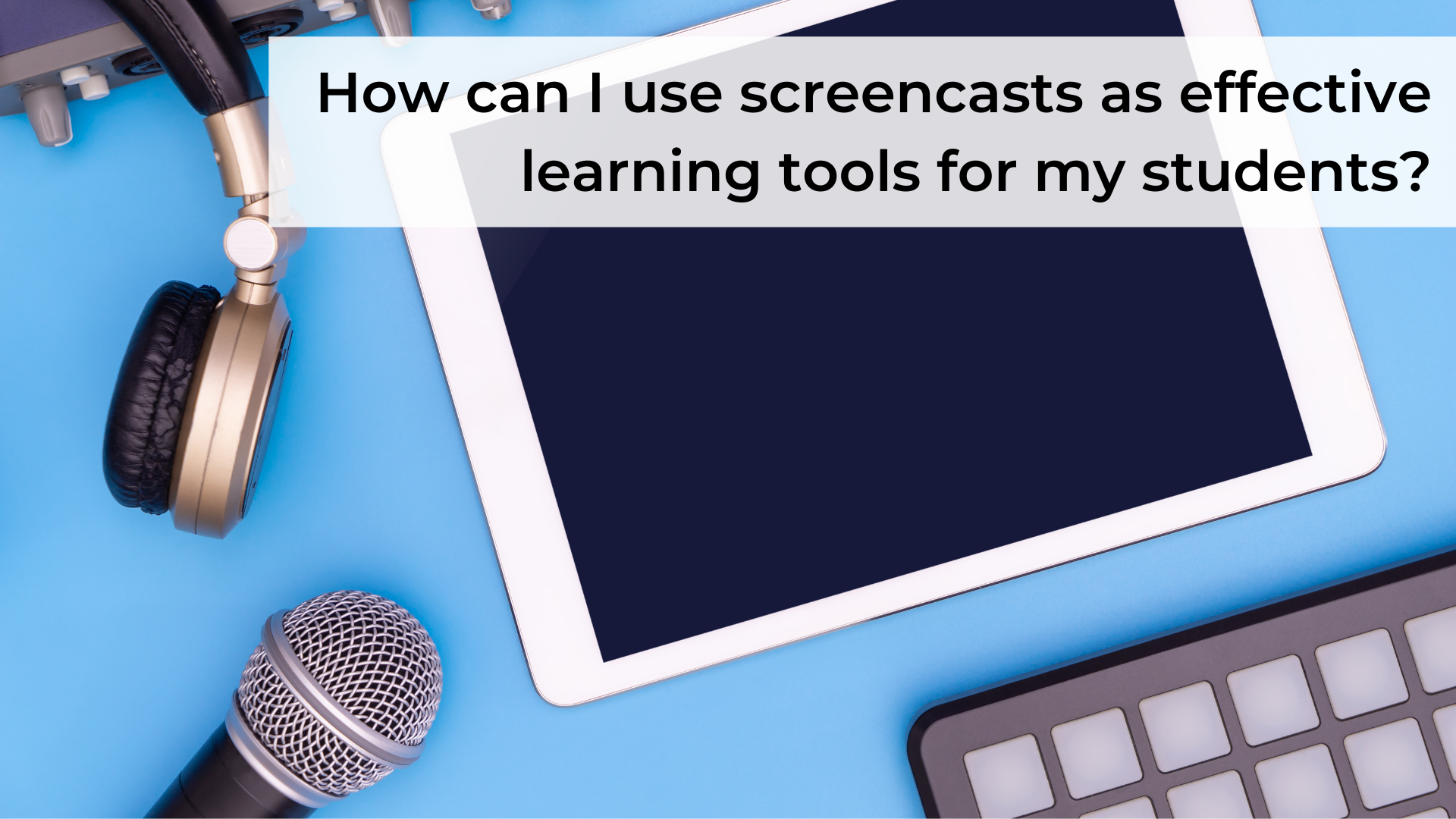Screencasting in the Classroom
Hey Coach,
I am interested in learning more about how I can use screencasting in my classroom. How can I use screencasts as effective learning tools for my students?
Sincerely,
Camera-Shy
Dear Camera-Shy,
I know learning about new tools can be overwhelming and thinking about yourself on camera can make you queasy. However, screencasting provides a variety of ways to support your students and parents. It can be intimidating to create screencasts at first, but you will get the hang of it in no time!
Let’s start with the basics -- screencasting is a digital video and audio recording of what occurs on your computer screen or webcam. While there are many tools available to create screencasts, my two personal favorites are Screencast-O-Matic and Flipgrid Shorts. These two platforms are user friendly, and best of all, FREE! As you get started with screencasting, you can find plenty of helpful how-to resources on the Screencast-O-Matic tutorials page and the Flipgrid blog.
I know what you are thinking, “What would my students want or need in a screencast?”. Here are some ways you could get started with screencasting to create effective learning tools for your students:
Welcome/Agenda Videos
Whether you are teaching in-person, online, or a combination of both, you can create weekly welcome videos for your students. These videos allow you to show a little bit of your personality and build a positive classroom culture. Each week, explain what is coming up next and provide any pertinent information that is easier explained in video format.
Content Delivery
You can use screencasts to provide direct instruction or “how-to” videos to help students navigate the online learning environment. This allows students to work at a flexible pace as they review content to support their learning. Additionally, you can use screencasts as remediation videos for students, or parents, who may need to review the content taught in class.
Student Feedback
Providing students with feedback while they are working is a best practice; however, it can also be very time-consuming. Utilizing screencasting as an instructional strategy to provide student feedback is the next best to 1:1 conferencing. This also provides an opportunity for students to watch, pause, and restart the video while revising their assignment.
Parent Support
Do you have a weekly newsletter? Do parents and students actually read it? Many people would much rather watch a short video than read through a long newsletter. Digital newsletters can be a platform to share what students are doing in your classroom and support parents by providing them with quick and easy information.
Student Created Videos
Students can create their own screencast videos in a variety of ways - to demonstrate their understanding, practice for an upcoming presentation, or teach a mini-lesson to their peers, to name a few. Giving students the opportunity to showcase their learning creates a student-centered environment and shifts the responsibility from the teacher to the student.
Training
Lastly, a great way to use screencasting is to support other educators. There are many teachers who would not sit through a training webinar but would more than likely watch a short video from a colleague. If you have a few minutes to screencast a shortcut or task that benefits you and your students, other teachers would likely be interested as well.
As you can see, screencasting can be beneficial for teachers, students, parents, and other educators in a number of ways. If you are just getting started with screencasting, be sure to check out our Best Practices for Screencasting infographic. These tips will help you to create engaging screencasts and provide your viewers with effective learning tools. Screencasting supports the needs of your students, while creating a positive classroom environment as you make yourself more accessible for your students.
All the best,
Coach